Cheap and Simple Site
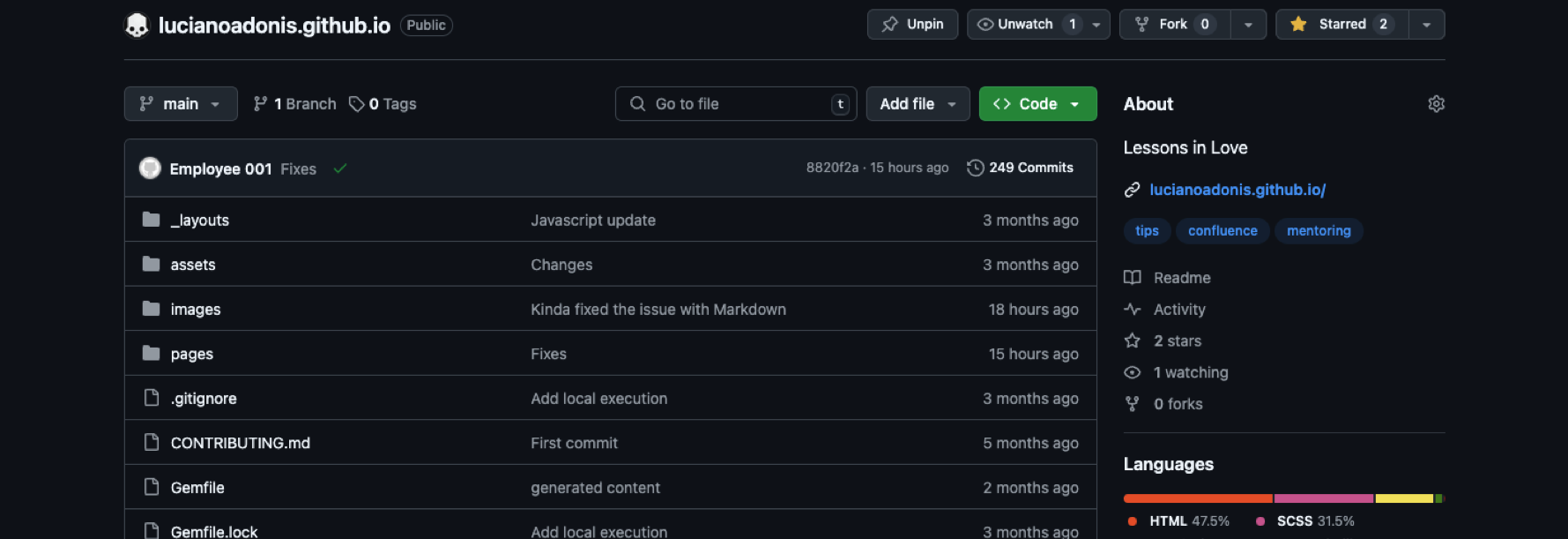
In this page you can get the list of available themes and their repositories.
If you want to customize you will need to look the repository to overwrite them.
To use other layout or make changes to the existent one, make a copy from the original repository and do the proper changes.
The following example repository structure is part of this page.
.
└── yoursite.github.io/
├── _layouts/
│ ├── custom.html
│ └── default.html
├── assets/
│ └── css/
│ └── style.scss
├── images/
├── pages/
│ ├── a.md
│ ├── b.md
│ └── c.md
├── _config.yml
├── favicon.ico
└── index.md
Continuing the Leap Day example you can get the file from the _layouts folder.
Sometimes it’s easier to look what you will get by going directly to that repo and see what you need to update.
This logic to overwrite values applies for other settings.
There are a lot of values that you can change directly in each page, this is how you do it:
---
layout: custom
title: Markdown
description:
---
There a lot of parameters that you can update, but that’s for another time!
---
layout: custom
title: Markdown Guide
description: Learn how to use Markdown effectively in Jekyll.
permalink: /guides/markdown/
categories: [guides, markdown]
tags: [markdown, jekyll, tutorials]
date: 2024-12-10
author: Luciano Adonis
header_image: /assets/images/markdown-banner.jpg
sidebar: true
toc: true
lang: en
keywords: [markdown, jekyll, guide]
custom_css: /assets/css/markdown.css
custom_js: /assets/js/markdown.js
show_comments: true
featured: true
---
This paraters are the ones that you would see in the _config.yml.