A Second Home
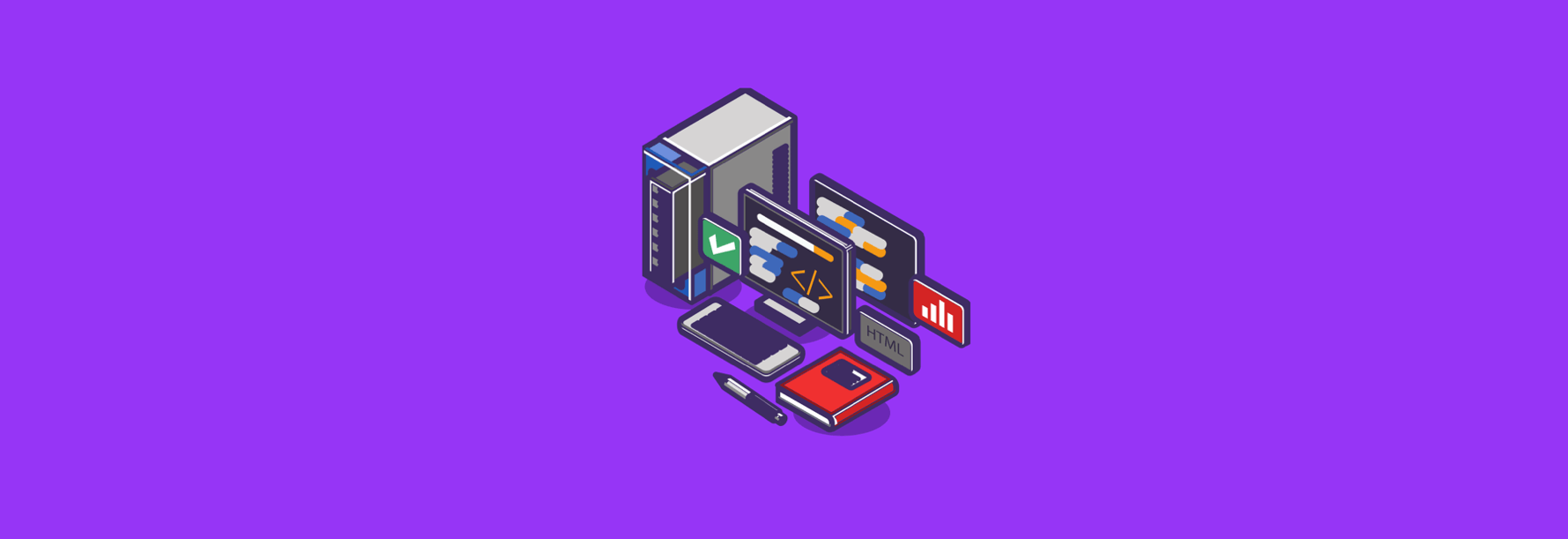
You will spend a lot of time here, so it is best for you to get comfortable.
You can also personalize sections with Emojis. I tend to assign emojis that match the team or purpose. e.g. WiFi for Networking teams, Shield for security etc.
I like the example of a coworker that uses pokemons to identify each group.
If you don’t have multiple types of emojis, you can do a lot with the default ones:
And then proceed to mute all the channels that doesn’t add value to your work.
This is more like a preference thing, but you can try the following examples:
#1E328F,#091861,#20A271,#7C7A7F#1A1D21,#232529,#2F3136,#FFFFFF#FFFFFF,#F8F8F8,#2F3136,#1A1D21This can be configured from the Preferences Menu, under Appearance, select the “Custom” tab that it is at the right side of “Slack Themes”.
It’s fun to do things until you do them over 20 times.
By having a user group, you can:
Slack allows you to organize your chats and channels by grouping them under sections, providing a clear visual representation of the source of conversations.
What do you gain from this extra step? If you work with many team a hundreds of people, you can assign them to a specific section, so whenever you go back to a conversation or get a message you already know the main association for them.
This is specially useful if there are many teams involved. Not getting crazy while doing our work in tech should be a priority.
Normally this will be determine for your organization but if you are starting from scratch, maybe the following structure could help you:
#team-standups: Daily meetings#team-announcements: Important updates#team-social: Non-work discussions#tech-architecture: Design discussions#tech-reviews: Code reviews#tech-deployments: Release coordination#help-technical: Technical assistance#help-access: Access requests#help-oncall: Emergency supportSearch modifiers: in:#channel from:@user before:2024-03-21 has:link has:reaction