Basics Above Else
In this chapter, we’ll cover the basics to help you:
With these foundations in place, we’ll be ready to dive into the real fun.
If you’ve heard about a cool new feature in Confluence but are using the Data Center version, chances are even if you’re lucky, you won’t see it soon.
One feature not available at the time of writing is the ability to change a page’s owner. The user who creates the page is the owner, while others who edit or update it appear in the history as the last person to make changes to the page. There is no way to replace the owner other than recreate the document.
Now, imagine that you search for information, find a document, and have questions about it. Naturally, you’d reach out to the original author, but guess what? They don’t work at the company anymore.
That feature is convenient, especially in teams with high rotation. It prevents you from being unnecessarily contacted about something you’re no longer responsible for or from having to act as a go-between to the correct person.
There are workarounds, like using a macro to make people who have edited the document appear as contributors at the end of the page, which we’ll cover later in the advanced topics.
This difference extends beyond features—integrations, performance improvements, and even the user interface can differ. Cloud gets more frequent updates, while Data Center tends to get behind to be more stable.
When you create a new page, it will automatically be nested under the page you were viewing when you pressed the “Create” button. If you want your new page to be a child of a specific parent page, you must navigate to that page before creating it.
It’s a common mistake that people often create pages without realizing where they are at the top level of the space, which can lead to drafts floating around at the top level. Not a huge problem, but it can make things messy very quickly.
To keep your space organized, double-check your location before you create a page. It’s a quick step that can save you from having to clean up later.
// You can also create pages in your personal space.
In the Cloud version it allows you to quickly add new pages directly from the side menu rather than relying solely on the “Create” button.
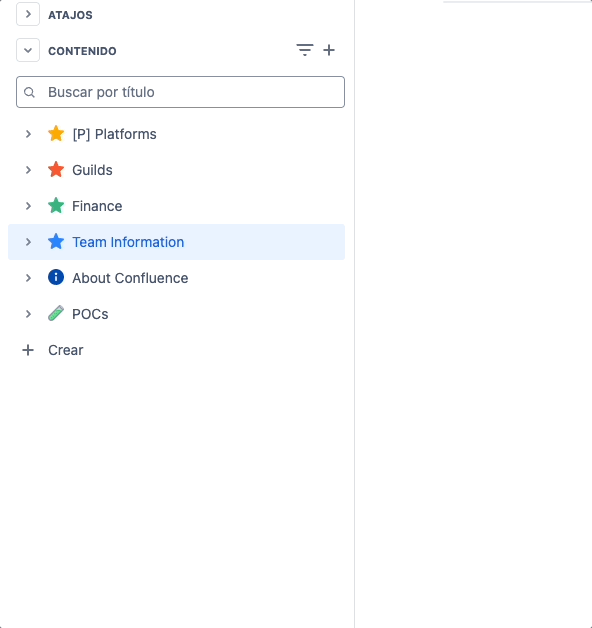
Even though I was initially on the “Team Information” page, because I clicked the button to create a page from the “POCs” page, the new page was created, and I was automatically moved to the empty page under “POCs”.
The Layout settings are often overlooked, as you can only see the menu after clicking the button highlighted in red:

The first time you click this button, it will add existing content to a single section. If you have a lot of content, there isn’t a way around it; you must add more sections and separate them manually.

From left to right:
The base layout doesn’t cover the entire page but applies to just one section, and you can add more as needed. The options remain the same, though it’s likely designed this way to be more responsive.
The magic behind Confluence.
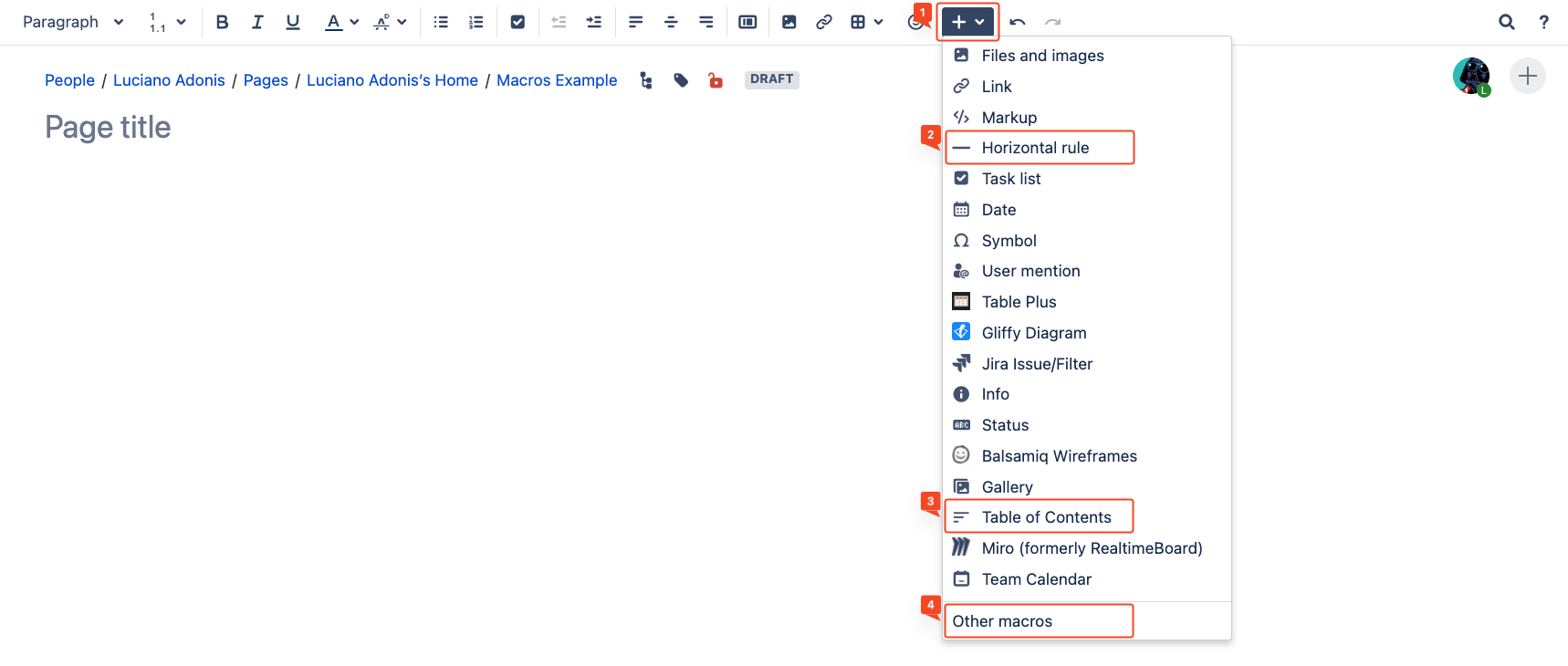
For the following example we are going to search for the Code Block macro.
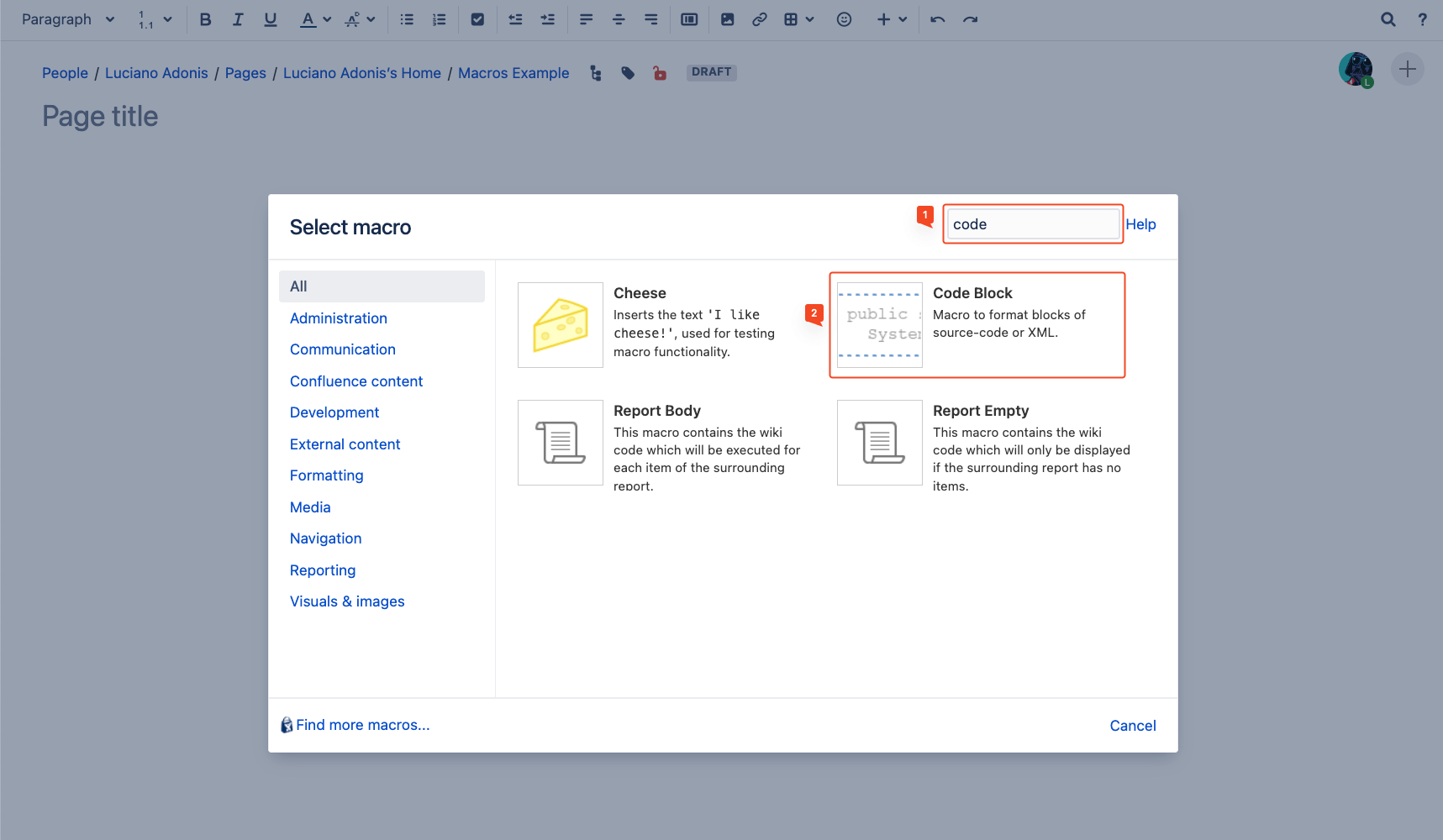
For most macros, if not all, clicking it will open an insert menu for customization. Don’t worry, you can always return to this menu by clicking ‘edit’ on the macro.
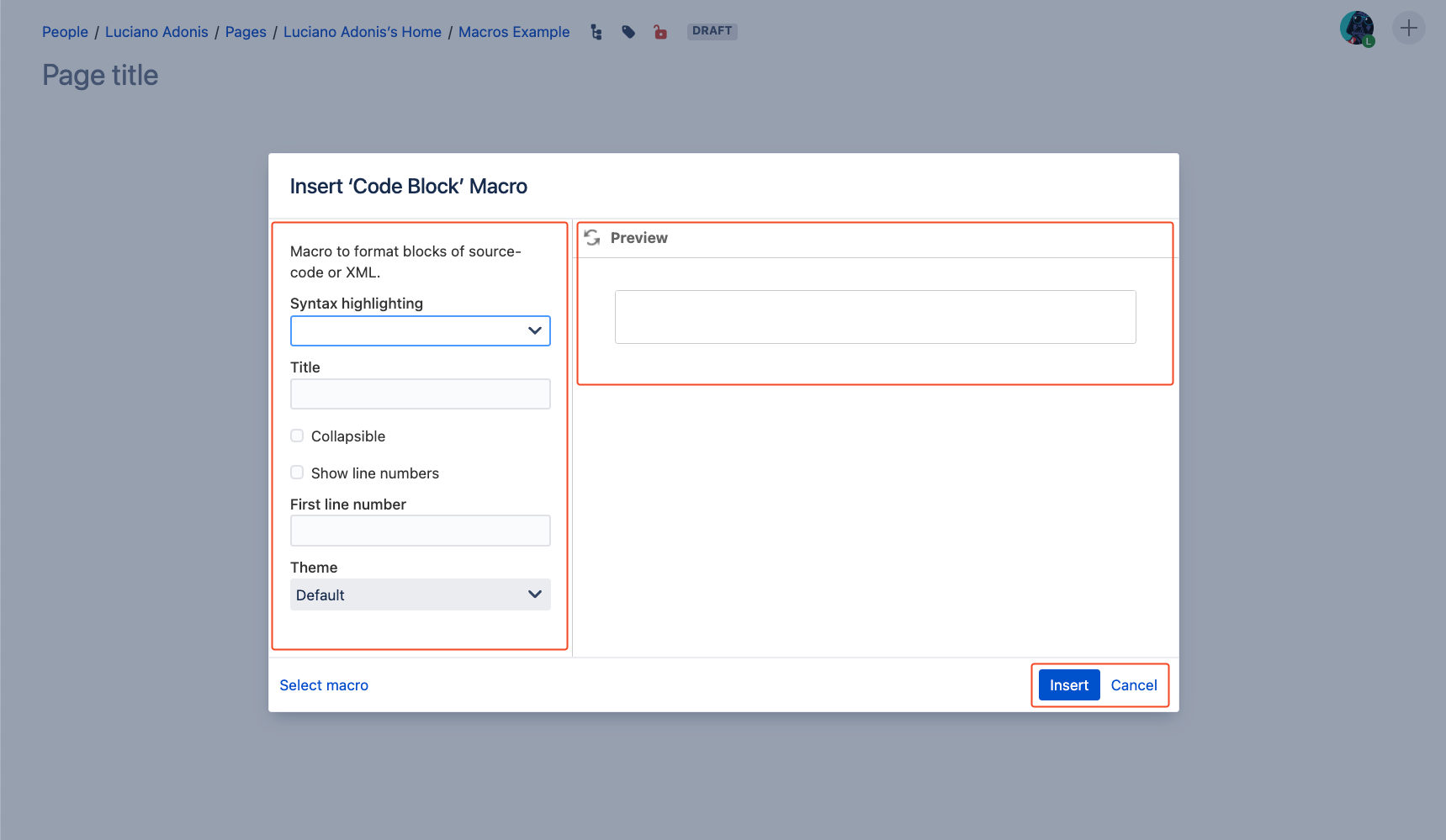
Things to make clear about this section are:
The options will depend on the macro, but they are worth checking. In some cases, they are a bit complex and may require additional knowledge.
In most cases, you will first need to include content to appreciate how it changes, so in the next section, we will do that.
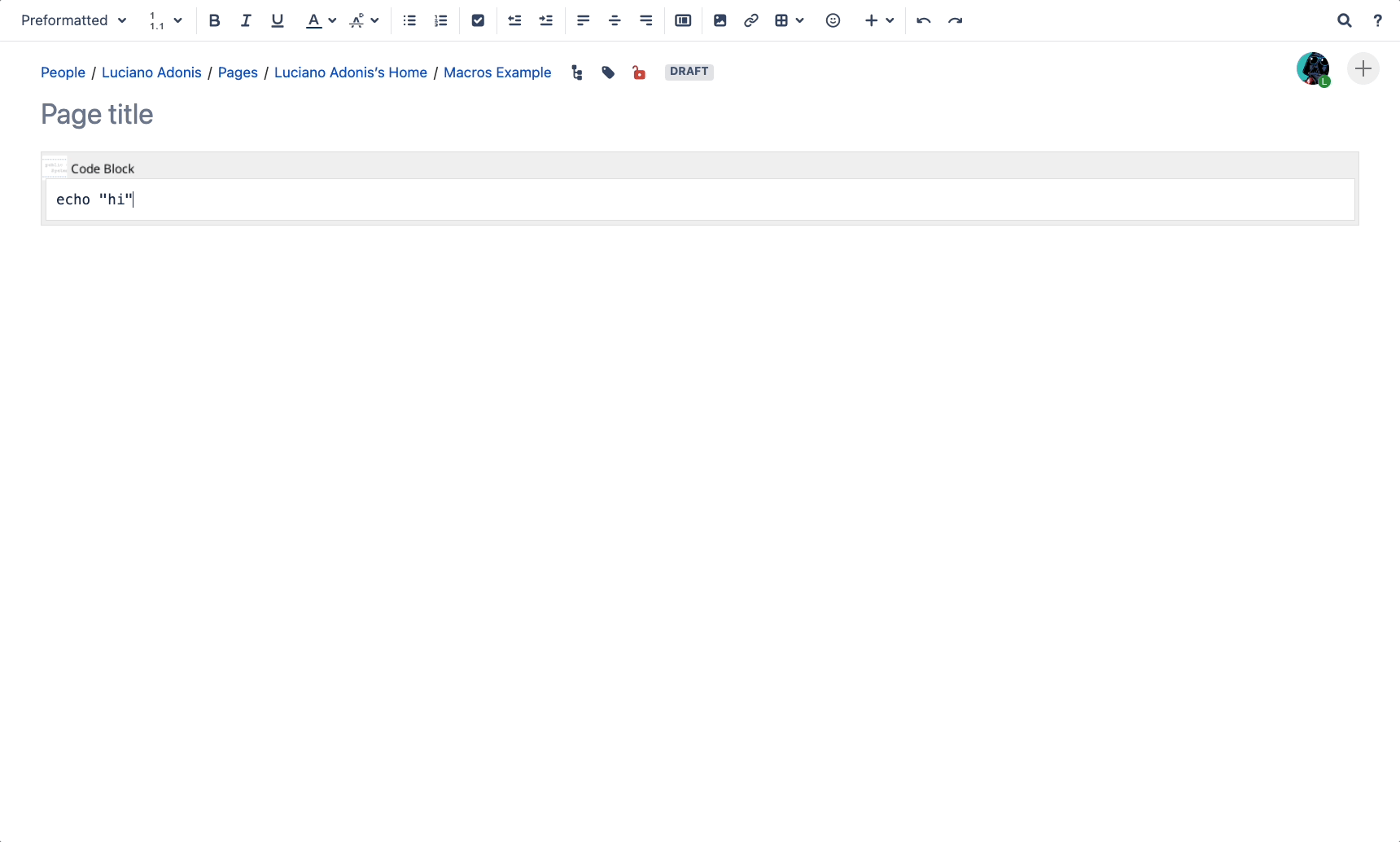
For this example, we are setting properties.
It is not a skill issue, it really sucks. But there are ways to get better results.
When using the search keep in mind the following:
Most of these little improvements can be optimized.
// Explain certain limitations to take actions.